Building a Progressive Web…
Building a Progressive Web Application (PWA) with React JS Home > Insights > Web Development Table of Content Introduction Why Choose React JS For Your PWA? Key Features of a…

In today’s fast-paced digital world, delivering a seamless, fast, and engaging user experience across devices is crucial. Progressive Web Applications (PWAs) have emerged as a powerful solution to meet these demands. PWAs combine the best of web and mobile applications, offering the ability to work offline, load quickly, and deliver a native app-like experience. One of the most popular libraries for building modern web applications is React JS, making it an excellent choice for creating PWAs.
In this blog, we’ll explore how to build a PWA using React JS, covering key concepts, benefits, and a step-by-step guide to get you started.
React JS, developed by Facebook, is a JavaScript library for building user interfaces. It allows developers to create large web applications that can change data, without reloading the page. Here are some reasons why React JS is a great fit for PWAs:
Before diving into the code, let’s review the key features that make a PWA stand out:
First, you need to create a React application. If you haven’t already, install create-react-app:
npx create-react-app my-pwa
cd my-pwacreate-react-app provides a comfortable setup for developing a React application. By default, it includes everything you need to create a PWA.
A service worker is a script that runs in the background, separate from your web page, enabling features like offline support. create-react-app sets up a basic service worker configuration for you.
Open src/index.js and notice the following lines:
import * as serviceWorkerRegistration from './serviceWorkerRegistration';
serviceWorkerRegistration.register();
This code registers a service worker, allowing your app to cache assets and work offline.
The manifest file provides information about your app (name, icons, theme color, etc.) and how it should behave when installed on a user’s device.
Open public/manifest.json and customize it to fit your app’s details:
{
"short_name": "PWA",
"name": "My First Progressive Web App",
"icons": [
{
"src": "favicon.ico",
"sizes": "64x64 32x32 24x24 16x16",
"type": "image/x-icon"
},
{
"src": "logo192.png",
"type": "image/png",
"sizes": "192x192"
},
{
"src": "logo512.png",
"type": "image/png",
"sizes": "512x512"
}
],
"start_url": ".",
"display": "standalone",
"theme_color": "#000000",
"background_color": "#ffffff"
}
This configuration ensures your PWA looks great when installed on a device.
To test your PWA, run your application:
npm start
Open the application in your browser and use the “Lighthouse” tool available in Chrome DevTools to audit your app. It will provide suggestions for improving your PWA’s performance, accessibility, and best practices.
Finally, deploy your PWA to a hosting service like Netlify, Vercel, or GitHub Pages. For example, to deploy to Netlify:
Once deployed, your PWA will be accessible online, ready to provide a fast, reliable, and engaging user experience.
Building a PWA with React JS leverages the strengths of both technologies to deliver high-performance, user-friendly web applications. With offline capabilities, push notifications, and a native app-like feel, PWAs are a great choice for modern web development. By following the steps outlined in this guide, you can create a powerful PWA that delights users across various devices and platforms.
RELATED SERVICE
Know More about Web Development Services
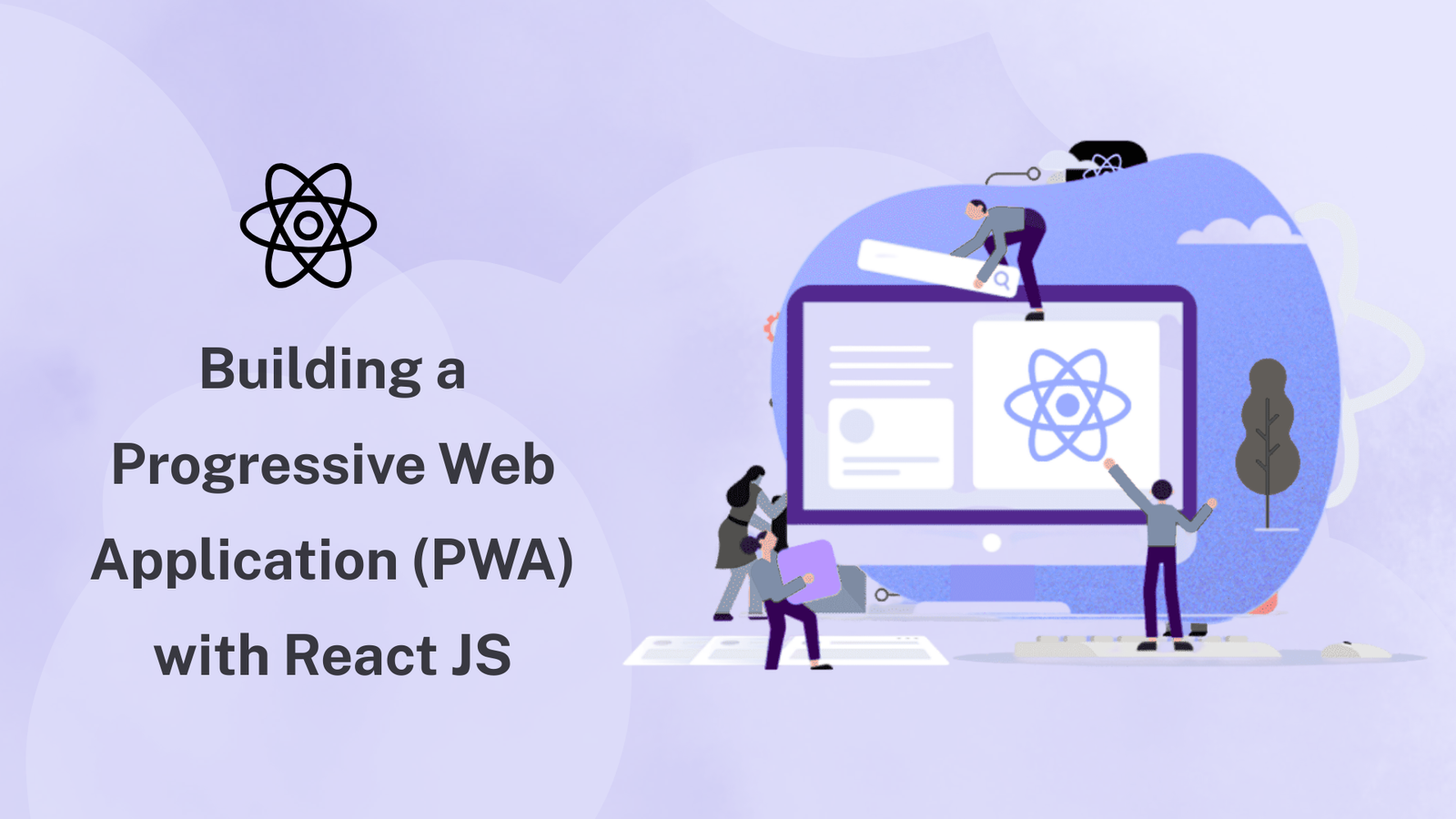
Building a Progressive Web Application (PWA) with React JS Home > Insights > Web Development Table of Content Introduction Why...
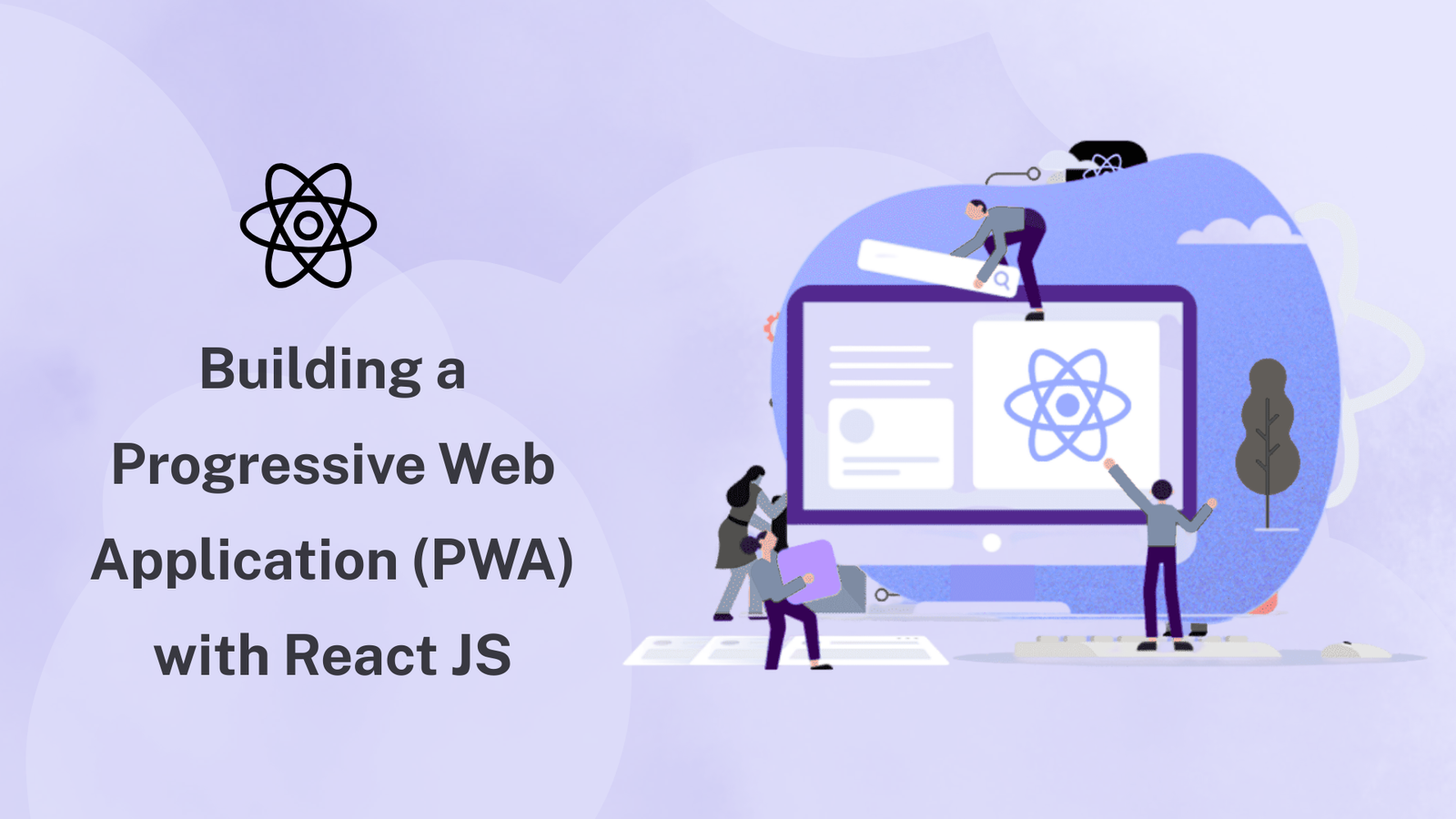
In today’s digital-first world, businesses need applications that are fast, reliable, and scalable. Traditional mobile apps often require separate development for iOS and Android, while websites lack offline capabilities and native-like features. This is where Progressive Web Applications (PWAs) come in.
PWAs bridge the gap between web and mobile by offering offline support, push notifications, responsive design, and installability—all within a browser. When combined with React JS, one of the most widely used JavaScript libraries, businesses can deliver cutting-edge web application development solutions that scale across platforms.
React JS (or React JavaScript) is a front-end library developed by Facebook. With 500,000 monthly searches, it is one of the most in-demand frameworks for web application development.
React allows developers to build interactive user interfaces using a component-based architecture. With features like the Virtual DOM, React lifecycle methods, and support for TypeScript, React ensures faster performance and scalability.
React JS is considered one of the best choices for building a PWA because:
⚡ Performance: The virtual DOM ensures fast rendering.
🧩 Component Reusability: Developers can reuse components across projects.
🌎 Cross-Platform: Works seamlessly for web app development services.
📈 Community & Ecosystem: Massive support, with tools like Redux React, Next.js, and React Testing Library.
🔍 SEO Friendly: With React server-side rendering (SSR) and Next.js templates, PWAs can rank better in search engines.
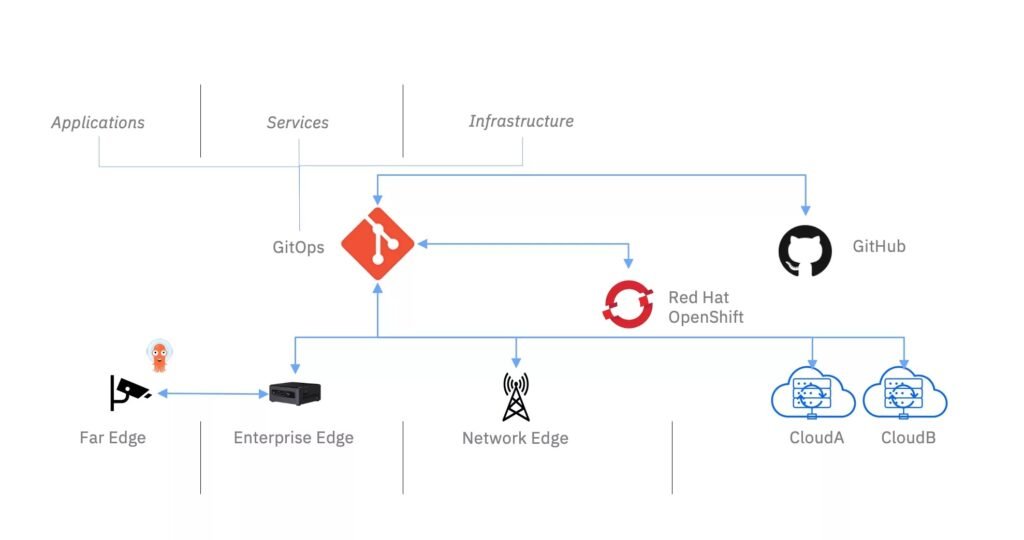
Some of the most notable advantages of React JS and benefits of React JS for progressive web app (PWA) development include:
A Progressive Web Application (PWA) is a web app that behaves like a native mobile application.
Key features of a PWA progressive web app:
npx create-react-app my-pwa
cd my-pwaThis sets up your React JS app with PWA-ready configuration.
In src/index.js:
import * as serviceWorkerRegistration from './serviceWorkerRegistration';
serviceWorkerRegistration.register();
This code registers a service worker, allowing your app to cache assets and work offline.
The manifest file provides information about your app (name, icons, theme color, etc.) and how it should behave when installed on a user’s device.
Open public/manifest.json and customize it to fit your app’s details:
{
"short_name": "PWA",
"name": "My First Progressive Web App",
"icons": [
{
"src": "favicon.ico",
"sizes": "64x64 32x32 24x24 16x16",
"type": "image/x-icon"
},
{
"src": "logo192.png",
"type": "image/png",
"sizes": "192x192"
},
{
"src": "logo512.png",
"type": "image/png",
"sizes": "512x512"
}
],
"start_url": ".",
"display": "standalone",
"theme_color": "#000000",
"background_color": "#ffffff"
}
This configuration ensures your PWA looks great when installed on a device.
To test your PWA, run your application:
npm start
Open the application in your browser and use the “Lighthouse” tool available in Chrome DevTools to audit your app. It will provide suggestions for improving your PWA’s performance, accessibility, and best practices.
Finally, deploy your PWA to a hosting service like Netlify, Vercel, or GitHub Pages. For example, to deploy to Netlify:
Once deployed, your PWA will be accessible online, ready to provide a fast, reliable, and engaging user experience.
With the rise of progressive web apps (PWAs) and the popularity of React JS latest version, the future of web app development agencies is moving towards fast, SEO-friendly, cross-platform applications.
React, paired with Next.js, Redux, and TypeScript, ensures businesses get future-proof custom web app development services.
Building a Progressive Web Application with React JS combines the power of React JavaScript with the flexibility of PWAs. By leveraging React lifecycle methods, service workers, and modern web app development techniques, you can deliver scalable, fast, and engaging applications that outperform traditional websites.
If you’re looking for custom web app development services, React JS + PWAs is the best way forward.
RELATED SERVICE
Know More about Web Application Development Services
Building a Progressive Web Application (PWA) with React JS Home > Insights > Web Development Table of Content Introduction Why Choose React JS For Your PWA? Key Features of a…