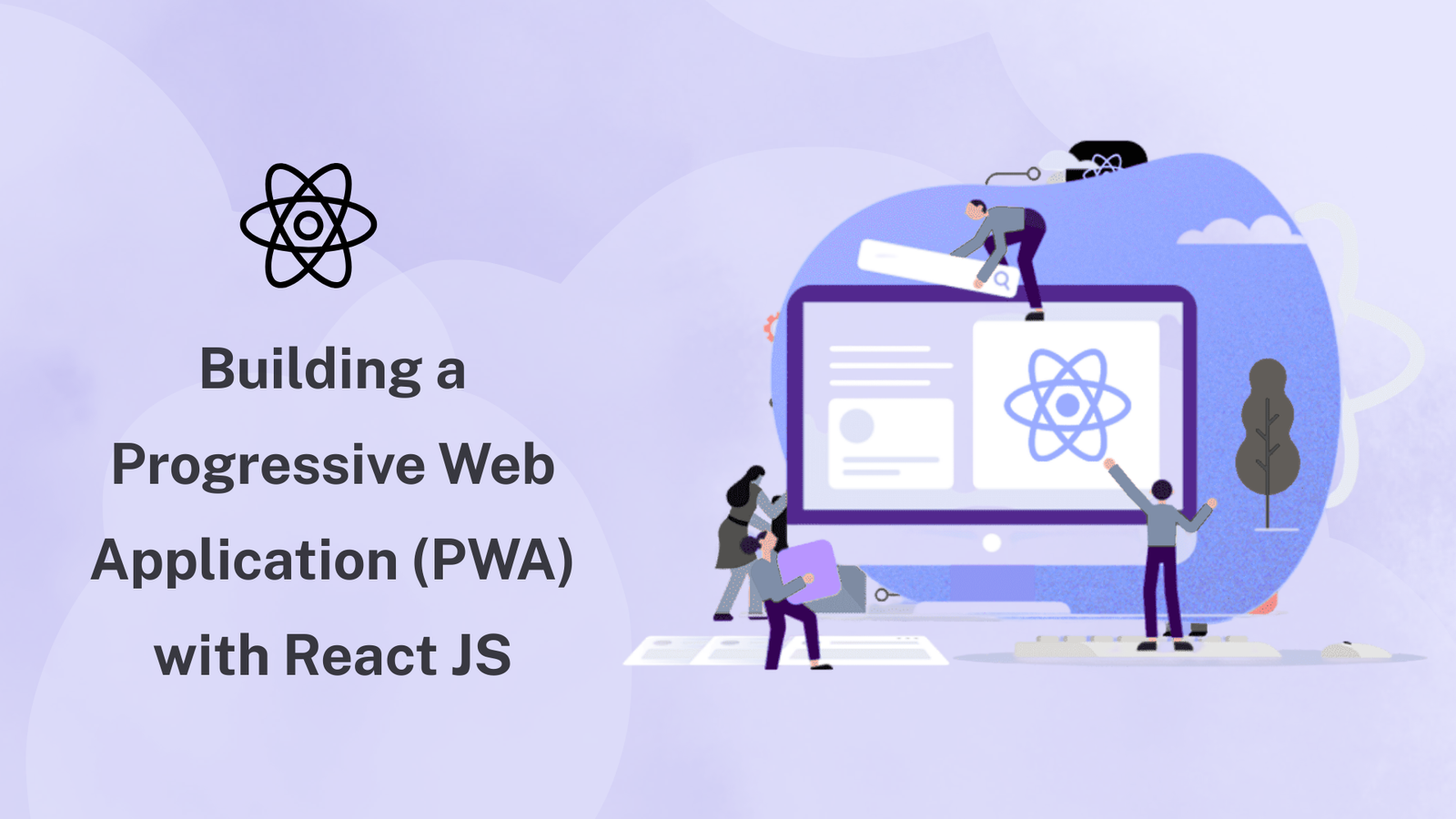
Building a Progressive Web Application (PWA) with React JS
Building a Progressive Web Application (PWA) with React JS Home > Insights > Web Development Table of Content Introduction Why Choose React JS For Your PWA? Key Features of a PWA Step By Step Guide to Building a PWA with React JS Conclusion Introduction In today’s fast-paced digital world, delivering a seamless, fast, and engaging user experience across devices is crucial. Progressive Web Applications (PWAs) have emerged as a powerful solution to meet these demands. PWAs combine the best of web and mobile applications, offering the ability to work offline, load quickly, and deliver a native app-like experience. One of the most popular libraries for building modern web applications is React JS, making it an excellent choice for creating PWAs. In this blog, we’ll explore how to build a PWA using React JS, covering key concepts, benefits, and a step-by-step guide to get you started. Why Choose React JS for Your PWA? React JS, developed by Facebook, is a JavaScript library for building user interfaces. It allows developers to create large web applications that can change data, without reloading the page. Here are some reasons why React JS is a great fit for PWAs: Building a PWA with React JS leverages the strengths of both technologies to deliver high-performance, user-friendly web applications. With offline capabilities, push notifications, and a native app-like feel, PWAs are a great choice for modern web development. By following the steps outlined in this guide, you can create a powerful PWA that delights users across various devices and platforms. RELATED SERVICE Web Development Know More about Web Development Services Learn More Explore More Blogs Cloud & DevOps 18 July 2024 DevOps Vs GitOps DevOps Vs GitOps Home > Insights > DevOps And Deployment Table of Content Introduction DevOps… Read More Web Application Development Building a Progressive Web Application (PWA) with React JS May 19, 2024/ Building a Progressive Web Application (PWA) with React JS Home > Insights > Web Development Table of Content Introduction Why… Read MoreDPIS Tech Brains Building a Progressive Web Application (PWA) with React JS Building a Progressive Web Application (PWA) with React JS Home > Insights > Web Application Development Table of Content Introduction: Why PWAs Matter in Modern Web Application Development What is React JS? Why Choose React JS for Progressive Web Application Development Key Benefits and Advantages of React JS in PWA Development Understanding Progressive Web Applications (PWA) Step-by-Step Guide: Building a PWA with React JS React JS vs Other Frameworks (Angular vs React vs Next.js) Real-World Use Cases of PWAs Built with React Future of Web Application Development with React and PWAs Conclusion Essential Insights: React JS is one of the most popular JavaScript libraries with 500,000+ monthly searches, making it a top choice for web app development. Progressive Web Applications (PWAs) combine the best of mobile and web, providing offline access, fast loading, and app-like experiences. Benefits of React JS include component reusability, virtual DOM for speed, and a strong developer ecosystem. PWAs built with React offer SEO-friendly, scalable, and cost-effective web application development services. With React lifecycle methods, Redux, and Next.js integration, developers can build high-performance PWAs faster. Companies looking for custom web app development can leverage React JS to create scalable, secure, and user-friendly PWAs. 1. Introduction In today’s digital-first world, businesses need applications that are fast, reliable, and scalable. Traditional mobile apps often require separate development for iOS and Android, while websites lack offline capabilities and native-like features. This is where Progressive Web Applications (PWAs) come in. PWAs bridge the gap between web and mobile by offering offline support, push notifications, responsive design, and installability—all within a browser. When combined with React JS, one of the most widely used JavaScript libraries, businesses can deliver cutting-edge web application development solutions that scale across platforms. 2. What is React JS? React JS (or React JavaScript) is a front-end library developed by Facebook. With 500,000 monthly searches, it is one of the most in-demand frameworks for web application development. React allows developers to build interactive user interfaces using a component-based architecture. With features like the Virtual DOM, React lifecycle methods, and support for TypeScript, React ensures faster performance and scalability. 3. Why Choose React JS for Progressive Web Application Development React JS is considered one of the best choices for building a PWA because: ⚡ Performance: The virtual DOM ensures fast rendering.🧩 Component Reusability: Developers can reuse components across projects.🌎 Cross-Platform: Works seamlessly for web app development services.📈 Community & Ecosystem: Massive support, with tools like Redux React, Next.js, and React Testing Library.🔍 SEO Friendly: With React server-side rendering (SSR) and Next.js templates, PWAs can rank better in search engines. 4. Key Benefits and Advantages of React JS in PWA Development Some of the most notable advantages of React JS and benefits of React JS for progressive web app (PWA) development include: Improved Speed & Performance with React lifecycle methods. Scalable Web Application Development using React context API and Redux. SEO Optimization with server-side rendering. Cost-Effective custom web app development compared to native apps. Flexibility with libraries like React Helmet, React Charts, Tailwind UI. 5. Understanding Progressive Web Applications (PWA) A Progressive Web Application (PWA) is a web app that behaves like a native mobile application. Key features of a PWA progressive web app: Offline support with service workers. Responsive web design for all devices. Installable directly from the browser. Push notifications for user engagement. Faster than traditional website and application development. 6. Step-by-Step Guide: Building a PWA with React JS Step 1: Setting up React JS Project npx create-react-app my-pwacd my-pwa This sets up your React JS app with PWA-ready configuration. Step 2: Enable Service Workers In src/index.js: import * as serviceWorkerRegistration from ‘./serviceWorkerRegistration’; serviceWorkerRegistration.register(); This code registers a service worker, allowing your app to cache assets and work offline. Step 3: Configure the Manifest File The manifest file provides information about your app (name, icons, theme color, etc.) and how it should behave when installed on a user’s device. Open public/manifest.json and customize
